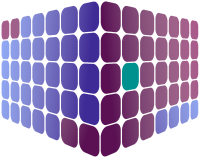The Teams page allows leave management system administrators to manage teams within their organisation's departments; please note that, by default, an associated team is generated when a department is added. For example, if you were to add a department called "Human Resources", then a "Human Resources team" would be added to the list of teams automatically.
In most cases this default, associated, team will be sufficient for an organisation's needs but, for more complex organisational structures, where you may have multiple teams within a department you can add additional teams to reflect this.
To add a new team, start by pressing on the "Add" button; a new panel will appear where you may enter the team name and which department the team sits within.
When you're happy with the information you have entered, press the "Save" button to commit the new team to the system.
To edit a team, just tap on the shift you wish to edit and, when the details panel appears, press the "Edit" button. You may then make any changes you want and commit it to the system by pressing "Save" (or "Cancel" if you change your mind).
Archiving the team will remove it from the team lists within the system but, please note, once a team has been archived it cannot be restored. Please also note that you won't be able to archive a team whilst it is still associated with any employees.