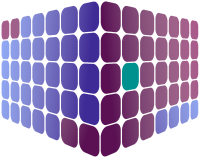Only accessible to designated team leaders, the team leader page shows outstanding leave requests in the leave management system from members of their team(s), making for a quick and easy review and approval process.
Each row displayed on the page represents a request from an employee (which could include multiple requests, e.g. 2 week's annual leave); tapping on a request will expand the row to show a breakdown of specific shifts within that request.
In a desktop browser, the leave management system also shows a calendar to provide insight into other team members' booked leave for the same time period. On a tablet or mobile phone, the calendar can be accessed, if required, by tapping on the 'Calendar' button.
As a team leader, once you've made your decision, just tap on the appropriate "Approve" or "Deny" button, though we do recommend entering a reason (optional) for a rejection. Once submitted, the employee will receive notification via email on the decision made regarding their leave request.
Note: Individual shifts can be signed off by clicking on the "Approve" or "Deny" button next to the shift in question, or, to sign off all shifts, use the "Approve all" or "Deny all" options found at the bottom of the row.
It's also worth noting that team leaders will receive an email notification for each request made by one of their team members, and they have a real-time reminder of the total number of outstanding requests visible in the purple circle in the navigation bar.