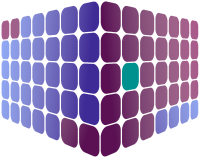The Team Leader - Team Members page enables leave management team leaders to view all users (employees) under their authority.
The displayed employee list initially shows key information for each employee, such as name, employee code and department/location, but you'll also notice the colour-washed columns for Holiday and Sickness - these columns give a brief summary of how much entitlement is available/used by status (e.g. pending/approved). Additional columns may be added for any or all leave types by selecting the required values in the 'Columns' filter at the top of the page (e.g. Maternity).
If you wish to add/update or archive an employee, please contact your system administrator.
When you tap on an existing record, a details panel is shown with the following tabs:
- User - this is the core information for an employee, where you can set details such as their name, job title, department, email address (used for login and any correspondence), grant an employee administrative rights and set a profile picture (employees may set their own profile picture later).
- Address - home address for the employee. Whilst this information is not mandatory, it can be used to keep address details, if required.
- Shifts - select the shift patterns that the employee can book leave for; you can select as many as required but we suggest only adding the shifts that are applicable. The selected shifts may be arranged into a hierarchy - the shift at the top of the list will be used as default when an employee requests leave within their calendar.
-
Entitlement - the employee's start date should be defined on this tab, as well as the unit indicating whether they book their entitlement off in days (shifts) or hours. If the employee were to leave your organisation, you may set their end date here too.
An employee's holiday and sickness entitlement should also be defined here; each entitlement is split into either day or hourly entitlement, and then further split based on first/last/full year of entitlement.
For example, if an employee's standard leave per is year 24 days, yet they started 6 months into the current year then, dependent on your organisation's policies, you might set their 'First Year' value to 12 and their 'Full Year' to 24.
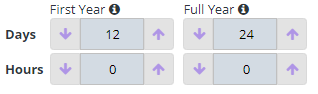
The system is defaulted to calculate the pro-rata values automatically, but this can be enabled/disabled by changing the 'Auto calculate entitlement' switch.
You may also give the employee the ability to self-authorise their leave requests, via the 'Self Authorisation' switch; enabling it means that any leave the employee requests will be by-pass the need for a team leader to approve it.
- Work Days - the employee's standard working days (e.g. Monday to Friday) may be defined on this tab together with switches to indicate if they work bank holidays. The purpose of these values is to enable the system to ignore non-working days for an employee's entitlement calculations when they make a booking request.
-
Teams - BOOKADAYOFF uses a role based mechanism for setting leave authorisation levels; this allows for fast and efficient management of controlling who can see and/or authorise leave requests.
For each team that the employee is a member of, first set the level that the user holds within that team (if any), then define who else's 'team bookings' they should be able to see on their calendar, and finally whose 'team bookings' they may authorise.
- Bookings - the bookings tab offers a quick method by which to see all the leave requests for a specific year for the employee; results may be filtered by year, leave type, and leave status by adjusting the options in the 'Filters' area.